Can I place the device in my peripheral vision?
What is 40Hz Gamma frequency?
A 40Hz Gamma frequency wave is a pattern of neural oscillation in the brain that is associated with neuronal synchronization. This synchronization has been implicated in a range of cognitive processes from memory retrieval to problem solving.
How can I tell the model of my iPad?
On the back of iPad find the Model number located underneath the iPad logo.
These are model numbers of iPad Pro released in 2017 (40Hz-capable): A1701 , A1709, A1670, A1671.
My iPad has 60Hz refresh rate. Can I use it with AlzLife?
You can use AlzLife on models with 60Hz refresh rate, but the maximum flickering rate on these devices is 30Hz. To see 40Hz light you need a device with a higher refresh rate. 40Hz light can be generated by iPad Pro 10.5 and iPad Pro 12.9 2017 or newer; iPhone Pro 13 or newer.
How can I lock my device on AlzLife?
- Launch Settings on your iPhone or iPad.
- In the Learning section, tap General > Accessibility > Guided Access. Toggle Guided Access On.
- Tap on Set Passcode and choose a passcode that only you will know. Toggle Accessibility Shortcut to Off.
Once Guided Access is enabled, if AlzLife user tries to leave the app, a banner message will appear telling them to triple-click the Home button to exit. If they don’t know the passcode, they won’t be able to exit Guided Access.
40Hz Sound
If you do not hear the 40Hz sound:
1. Make sure that the 40Hz Sound is ON in the global app Settings (the Settings button is in the top left corner of the home screen).
2. Set iPad sound volume to maximum
3. Use over-the-ear headphones
4. 40Hz Sound plays only during cognitive games
5. Un-mute the iPad speakers: swipe down from the top right corner of the screen to open the Control Center. Tap on the bell icon to turn it on – it should become white.
Can 40Hz light flickering trigger neuronal synchronization?
Yes. The research has shown that 40Hz light flickering can induce gamma frequency oscillations. The research was published in the journal Nature in 2016, entitled “Gamma frequency entrainment attenuates amyloid load and modifies microglia.”
What is the importance of brain games?
Research has shown that cognitive exercises can have a major effect on improving memory and cognitive function. The synergistic combination of light and cognitive exercises utilized in AlzLife has the potential to improve the brain’s function better than any of these approaches alone by starting a positive feedback loop: 40Hz light could initiate neuronal synchronization that could trigger improved cognitive function, that, in turn, could trigger more neuronal synchronization.
To improve usability, all of the games in this application use a high-contrast color scheme.
How shall I adjust 40Hz light?
If the 40Hz gamma frequency flicker is too bothersome, start using the app with the light settings set to a minimum. Most people will get used to the flicker over several sessions. If you stop noticing the flicker, you may want to increase the intensity within the app’s Settings.
N.B. Some people who are susceptible to seizures may react negatively to gamma light. If you have had seizures in the past, we suggest that you avoid using this application before consulting your primary doctor.
Which games should I start with?
Start with the games you are familiar with, then continue with as many games as possible. We recommend starting at an easy level and slowly increasing the game difficulty to the level that is challenging but not uncomfortable.
Does AlzLife have easy games?
Yes. We designed games with all levels of difficulty.
Is there any benefit to guessing the answer in cognitive games?
The benefits of cognitive games greatly diminish if you are relying on trial-and-error as opposed to active mental simulation. We encourage you to find the solution mentally, and only then input the answer into position.
What devices can I use AlzLife on?
Most tablets and smartphones have refresh rate of 60Hz (screen is updated 60 times per second). Devices with refresh rate of 60Hz are able to generate the maximum light frequency of 30Hz. You can use AlzLife on models with 60Hz refresh rate, but the maximum flickering rate on these devices is 30Hz. 30Hz light stimulation likely has lower therapeutic value.
The minimum necessary refresh rate to achieve 40Hz light is 80Hz (one white frame + one black frame 40 times per second = 80 frames per second or 80Hz). This refresh rate is only available on these devices:
Apple devices:
- All iPad Pro models released since 2017 Here are links to least expensive devices released in 2017: iPad Pro 10.5 and iPad Pro 12.9.
- All iPhone Pro models since iPhone Pro 13 (2021).
Android devices:
(Settings > Battery > Power Saving > Disable Power Savings, to allow greater screen refresh rate necessary for 40 Hz light)
- Google Pixel 4 and later
- Samsung Galaxy S20, A54, Galaxy Note 20 and later
- Asus ROG Phone 2 and later
- OnePlus 7T, 7T Pro, OnePlus 7 Pro and later
- Realme X2 Pro, Poco X2, X50, 6 Pro, 6 and later
- Nubia Red Magic 3S and later
- Xiaomi Mi 10, 10 Pro 5G and later
- Razer Phone 2 and later
- Sharp Aquos Zero2, Aquos R1 and later
- Blackview BV8100, Shark8 and later
- Motorola Moto G and later
- NUU A25 and later
- REDMAGIC 9 Pro and later
- Honor Magic 3 Pro and later
- Huawei Mate 50 Pro, P50 Pro, Pura 70 Pro and later
- Sony Xperia
- Xiaomi 10 and later
Do I need internet access to use AlzLife?
Yes. All games are loaded from a server and therefore the device needs access to the internet.
The app has no sound. What can I do?
- Move the ring/silent switch into the ring mode. (The app is muted by iOS in the silent mode). If your iPad does not have ring/silent switch, swipe up from the bottom of the screen to open the Control Center. Tap on the bell icon to switch it on – the icon should turn white.
- Use the sound volume buttons to increase the device volume.
- Turn sound on inside AlzLife app by toggling ON the sound button in the game Settings screen.
How to cancel a subscription
On an Android device:
1. To unsubscribe, navigate to your Google Play Store app.
2. Tap the hamburger menu button in the top left corner and select “Subscriptions.”
3. Find and tap on the app. You will be navigated to the apps “Manage subscription” page.
4. At the bottom of this page, tap “Cancel Subscription.”
5. In the pop-up screen, select the reason you want to cancel and then tap “Continue.”
6. Confirm your cancellation by tapping “Cancel Subscription.” Your subscription should now be canceled.
How can I be sure that the screen is flashing at 40Hz, is there a way to verify that?
Do you recommend headphones or speakers?
We recommend over-the-head headphones or subwoofer speakers.
The app has no sound! What can I do?
- Move the ring/silent switch into the ring mode. (The app is muted by iOS in the silent mode). If your iPad does not have a ring/silent switch, swipe down from the top right of the iPad screen to open the Control Center. Tap on the Bell icon to turn the silent mode off.
If there is no Bell icon in the Control Center, add the Bell icon: Settings -> Control Center -> More Controls -> Add a control -> Silent Mode (the Bell icon). Then open the Control Center. Tap on the Bell icon to turn the silent mode off. (The crossed bell on the white background indicates the silent mode.) - Use the sound volume buttons to increase the device volume.
- Turn sound on inside the app: tap the Settings button > scroll to Sounds.
Game buttons do not work
Something went wrong in the operating system. Shut down and restart your device. Hold down the power button until you’re prompted to power off your device (turn the device off, instead of putting it in sleep mode).
Mahjong Game Instructions
- Mahjong is a tile-based game. The objective of the game is to find matching pairs of tiles.
- Easier variations (e.g., Monument) allow you to select matching tiles located anywhere. More difficult variations (e.g., Classic) force you to start with the center tile located on the top of the pyramid.
- The program simplifies this rule: if you are to attempt to select a tile that does not fit the permitted parameters, a yellow outline will not form and you will not be able to select it.
- The game continues until there are no more tiles on the board.
- When the game ends, the program calculates your score based on speed, matching special tiles (i.e., flowers or seasons), and accuracy.
Spider Solitaire Game Instructions
- The goal of Spider Solitaire is to arrange all the cards in each suit from King to Ace in descending order (King, Queen, Jack, 10, 9, 8, 7, 6, 5, 4, 3, 2, Ace).
- The game starts with ten piles of cards, with the top card of each pile face-up.
- You can move one card at a time or the complete sequence of face-up cards.
- The new location of the moved cards must be such that all cards are in descending order and of the same suit.
- When you create a complete descending sequence of cards of the same suit – King, Queen, Jack, 10, 9, 8, 7, 6, 5, 4, 3, 2, Ace – it is automatically removed. Once a pile is removed, you can move any card or sequence of cards into the empty space, thus revealing face-down cards.
- When there are no moves left, you can deal additional cards from the stockpile. One card is dealt to each pile.
- The game continues until you have successfully arranged all cards in descending order from King to Ace for each suit.
Pyramid Solitaire Game Instructions
- The goal of Pyramid Solitaire is to clear the pyramid by removing pairs of cards that add up to a total of 13. Ace=1, Jack=11. Queen-12. King=13. For example, you can remove the following pairs: Ace and Queen, 2 and Jack, 3 and 10, 4 and 9, and so on. The King card be removed on its own by tapping on the King card.
- You must find these pairs from only the cards at the bottom of the pyramid (any card at the bottom that is not covered by another card, can be selected) as well as the shuffled deck featured underneath.
- You can sort through this deck by clicking on it.
- If you have no cards left in the pyramid, then you have won the game.
Jewel Crush Game Instructions
- The grid has five different shapes of jewel – a green diamond, a purple diamond, a yellow star, and a pink circle.
- In order to score points, you must make them disappear.
- To make them disappear, rearrange them such that there are 3 or more of the same type vertically or horizontally.
- You can move jewels up, down, left, or right. You cannot move jewels diagonally.
- The game ends and you win when you make the target jewels disappear.
Tic-Tac-Toe Game Instructions
- The game begins with a chart of 9 open spaces.
- The goal is to get three X’s or 0’s in a row.
- The computer typically lets you go first and lets you use the X symbol.
- The game ends when either you or the computer wins
Spatial Reasoning Puzzle Game Instructions
- Your goal is to move the carts of dirt out of the way of the cart of gold.
- The fewer moves you can achieve this goal, the greater the score.
- Carts are located on tracks. If a cart is placed vertically, you may only move it up or down. If a cart is horizontal, you may only move it left or right.
- As soon as the tracks are cleared and the gold cart can move freely, you have won.
Sudoku Game Instructions
- The goal is to fill in the empty cells with numbers from 1 to 9. Numbers in any row, column, or 3×3 box cannot be repeated.
- First, observe the numbers already present in the grid. These numbers are here to help you — now you know that you can’t use these numbers for the rest of each row, column, or 3×3 box.
- Now, take a look at your first box and pick an empty cell. Your job is to decide which number from 1 to 9 should go in it.
- You can make this easier for yourself by writing down the numbers 1 to 9 on a piece of paper and crossing them out if they already exist in the corresponding row, column, and 3×3 box.
- Now, write down a number that has not yet been crossed out in that empty cell.
- Continue filling in the empty cells one by one, making sure that the numbers you choose follow these rules.
- If you find that you’ve made a mistake or cannot proceed further, you may need to erase or revise the numbers you’ve already placed.
- Keep going until you have filled all the empty cells and have successfully placed numbers from 1 to 9 in each row, column, and 3×3 box.
- Once you’ve completed the entire grid, you have successfully solved the Sudoku puzzle.
Connect Flowers Game Instructions
- The game is a grid with several pairs of flowers.
- The goal is to create a path connecting one flower to its identical mate in the minimum number of moves.
- You do this by placing your finger to the first flower and dragging it, block by block, to the second flower.
- Once a connection path is created, you cannot cross it with another connection – you must go around it
- The number of your moves are tracked in the bottom left corner of the screen.
Devices with 90Hz refresh rate
Devices with 90Hz refresh rate, such as Samsung galaxy tab A9+, generate 45Hz light stimulation rather than 40Hz. 45Hz likely has the same therapeutic value as has been demonstrated in this study https://www.nature.com/
The screen and the sound stop every 2 minutes
Please go to your device’s Settings and turn off the screen saver timer.
Backgammon Game Instructions
- The goal of Backgammon is to is to remove (also called bear off) all your pieces from the board before your opponent does. Please watch this educational video: https://www.youtube.com/watch?v=xXE5AwzNQ2s
- Roll the dice. You will move your checkers based on the dice rolls. Each player rolls two dice to determine how many points they can move their checkers. You can move one checker the total of both dice, or move two checkers separately using each die.
- You can only move pieces counterclockwise.
- Tap on the checker you want to move and then select the destination point. Checkers move from higher-numbered points to lower-numbered points. A checker can only land on a point occupied by your own checkers, an open point (no checkers), or a point with only one opponent’s checker (blot), which you can hit and move to the bar.
- Bearing off: Once all your checkers are in your home board (the last six points), you can start bearing off.
- Bearing Off Process: Roll the dice and remove checkers from the points that correspond to the dice numbers. You can bear off from any occupied point in your home board if you roll a number matching that point, or you can bear off from the highest occupied point.
- The game ends when one player bears off all their checkers.
Gammon: If you win and your opponent has not borne off any checkers, it’s a Gammon, and you score double.
Backgammon: If you win and your opponent still has checkers in your home board or on the bar, it’s a Backgammon, and you score triple.
Additional Rules:
- Hitting: If you land on a blot, you hit the opponent’s checker, sending it to the bar.
- Re-entering: Checkers on the bar must re-enter the board on the opponent’s home board before you can continue moving.
Driving Reaction Instructions
- The goal of the game is to keep two objects in working memory: the picture of the person and the location of the Eifel Tower.
- Note the jacket color and the hair color of the person.
- Also notice the quadrant where the Eifel Tower sign is located.
- When the game starts, the person and the Eifel Tower sign are cleared for a moment.
- When they reappear, tap on the correct person. Then tap on the quadrant where the Eifel Tower has been.
Battleship War Game Instruction
- Objective: The objective of Battleship is to be the first player to sink all of your opponent’s ships
- First place all battleships on the Strategy Panel grid. The location of your ships is secret to your opponent.
- Players take turns calling out coordinates (e.g., B5) to “fire” at their opponent’s grid.
- If a player’s shot hits an opponent’s ship, its location is marked on their grid with the red color.
- If the shot misses, the miss coordinate is marked on their tracking grid by the green color.
- When all the squares of a ship are hit, the ship is “sunk.”
- The game ends when one player sinks all of their opponent’s ships.